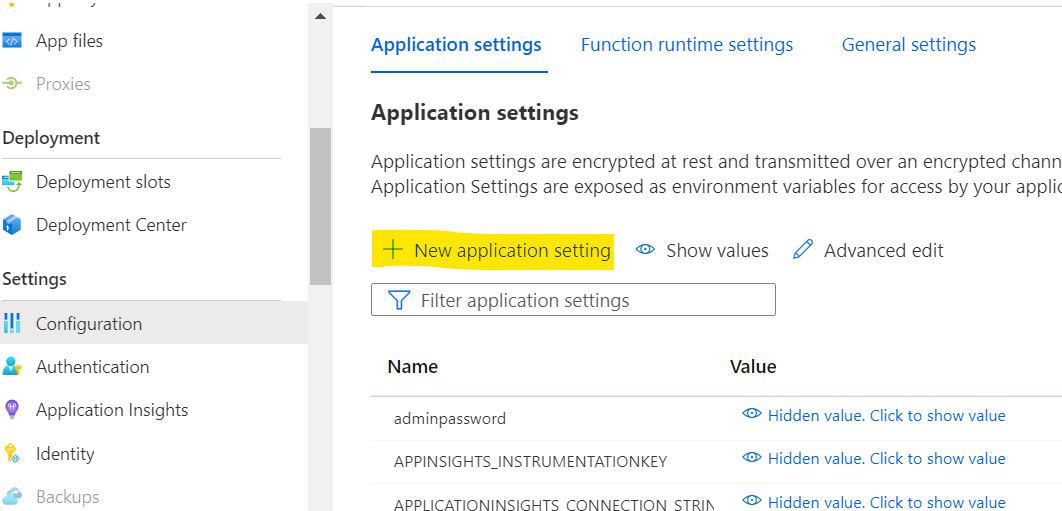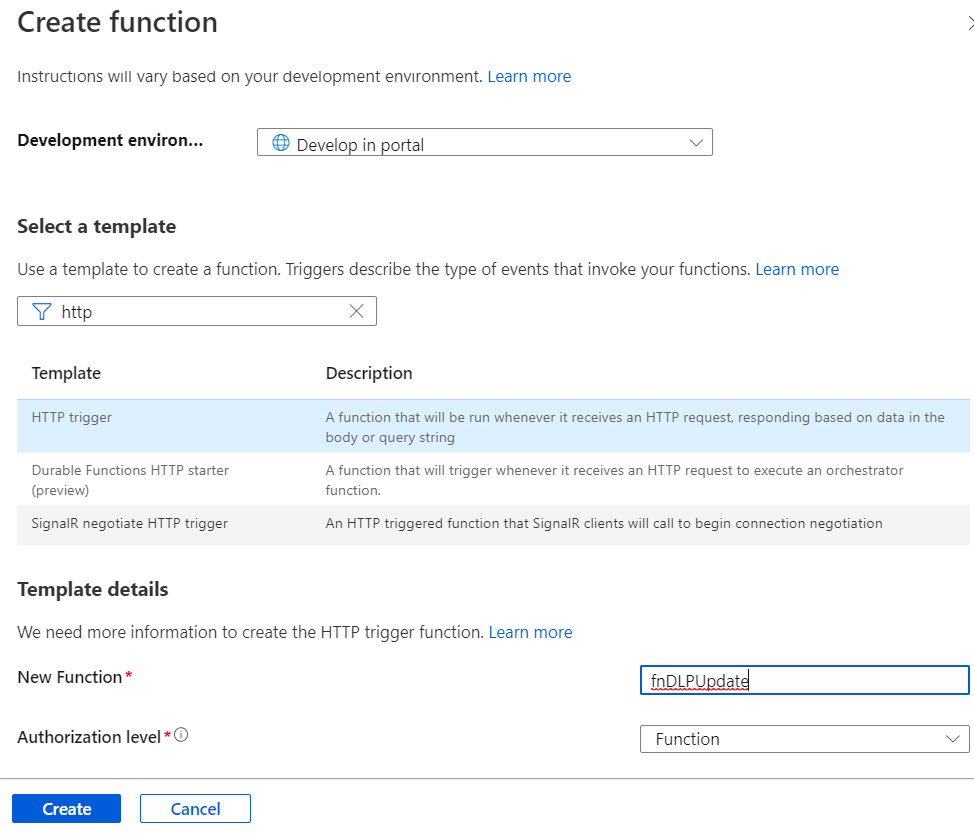Below are some of aspects to consider when we migrate a Sharepoint on Prem to Online.
- Checked out versions of the files won't migrate. Last checked in version will move during migration
- If the file doesn't have any checked in version, it won't migrate. Need to consider this for files count match after migration
- For files with no checked in version, we can check in using admin account by following "Go to the Document Library Settings and click on "Manage files which have no checked in version". You can manage the checked out files here to force check out it to yourself, then check it in."
- Alerts wont be migrated, need to reconfigure them online
- Personal Views / Personalized page customizations won't migrate, except the ones created using the migrating account, if any
- Item versions would cause issue during migration if there is any change in required fields, like we have 100 records with no title, but later title made required . In this case, we need to remove required setting on fields, migrate content and then enable required fields
- In online, we have only 2 templates and during migration all templates would be converted to any of these. But, we may loose some inbuilt features of the templates like Blogs
- Any Page customizations / custom layouts may be set to default ones after migration. We need to rearrange them
- Lists with huge content (more than 5k records) and views with many fields (containing 12+ lookup columns) would cause threshold errors. Need to update views & filters to look into the content
- Sharepoint links in general auto updated to point to new site, during this process if the url crosses 255 characters, it gives error. Need to fix them