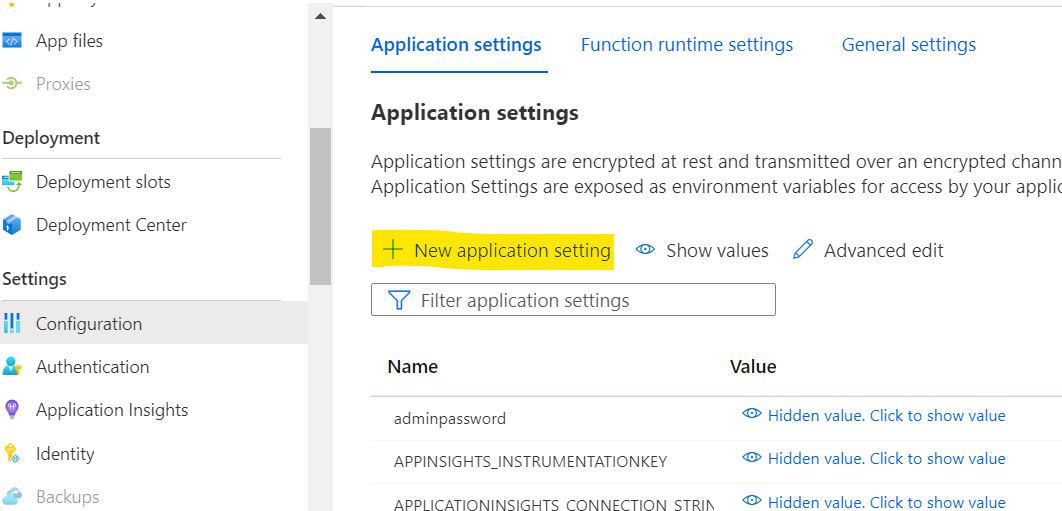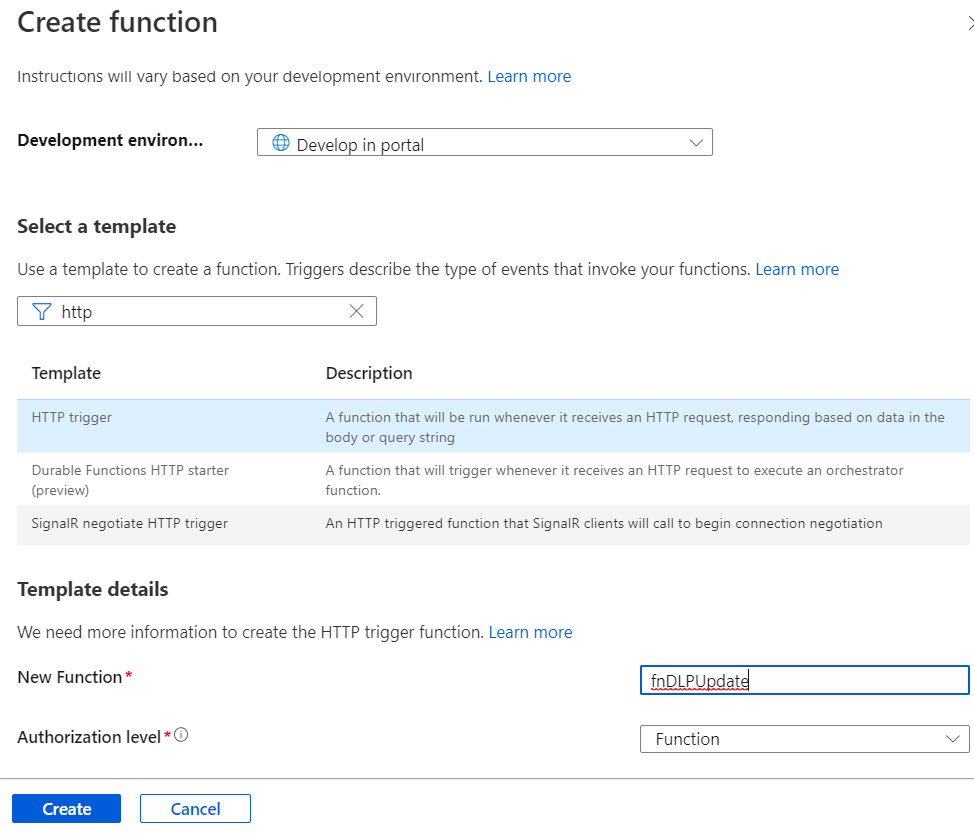We in general create Sharepoint groups for any specific roles in a process and utilize them across the process for visibility / notifications etc. As there is no direct way to check is a user is member of any specific Sharepoint group, we can follow below approach.
1. Create a Sharepoint group and add required users for access.
2. Create a Sharepoint List - PowerAppsAdmin and add Description column, along with existing Title
3. Add an Item to this list,
Title: "Custom App Admin Access" (Any relative name for easy reference)
Description: Used in Powerapps form for Admin access fields (some details to understand easily on there its used)
4. Now remove permissions on this list item and provide read access only to the above created sharepoint group, along with Owners group, if they are super admins.
5. In the PowerApps form, Add another data source - above created Sharepoint List "PowerAppsAdmin"
Now the list and the data is accessible across the PowerApps. We can use this to control access or d isplay mode of fields / data cards using filter expressions, as in below example
6. Select Visible Property of a data card and write in below expression
not(IsEmpty(Filter(PowerAppsAdmin, Title = "Custom App Admin Access")))
The above expresssion is fitlering on the Admin lsit for an item with title we provided. If it is not empty, that means the logged in user has access to the list item and it implies the owner is an admin. So, the card will be visible to the user.
7. Same way, we can also control DisplayMode of the form be selecting Display Mode of the card and writing below expression
If(IsEmpty(Filter(PowerAppsAdmin, Title = "Custom App Admin Access")),DisplayMode.View,Parent.DisplayMode)
The above expression ensures if no record fetched, its always in view mode and for admins, the mode of field depends on form.