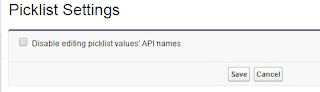We no more have an option to switch the user account in Sharepoint Designer 2013. In earlier version (2010), we have a direct option in designer, where we have a user icon to bottom left of the screen. Upon clicking it, it pops up a window to change user account.
In 2013, we can run / start the designer with a different account by providing the other user credentials. The steps to follow, is as below.
Or, the other option is to login to the system it self with the other account.
Reference: https://support.microsoft.com/en-in/help/2738178/you-cannot-switch-the-user-account-in-sharepoint-designer-2013
In 2013, we can run / start the designer with a different account by providing the other user credentials. The steps to follow, is as below.
- Open Sharepoint designer Installation folder, in general it would be in below location
C:\Program Files(x86)\Microsoft Office\Office15 - Select the file named 'SPDESIGN.EXE', hold the Shift key and Right click on it
- In the Context menu, click on 'Run as different user'. This opens up a Windows security window
- Provide the credentials of the user with which you need to run it.
Or, the other option is to login to the system it self with the other account.
Reference: https://support.microsoft.com/en-in/help/2738178/you-cannot-switch-the-user-account-in-sharepoint-designer-2013